Changing the text color in the Lucidchart is very important. Also, for this purpose, you have to open the Lucidchart document, select the text, and go to the formatting options in Lucidchart above the canvas.
Let's move forward to changing the text color in the Lucidchart.
For now, open recent documents that we are working with, and you can open from these templates or select a new document.
To change the text, select it and then go to Option A with black color underlined, as you can see in the above images. Then, a menu will be open, as you can see.
The first step is to log in to the Lucidchart account. After logging, we can see what our lucid chart window looks like.
I will select the new document. As you can see, a new button on the left hand is shown in the following result.
After selecting the New, we can see more options under this button, as shown in the following results.
- Lucidchart
- Lucidspark
- Folder
- Enter Join ID
As we will change the text color in Lucidchart, let's select the Lucidchart and move forward. After selecting the Lucidchart > Blank Document. As there are a few more options like Create from Template or import for now, leave them as it is.
After selecting the blank document, you will see a lucidchart canvas in a new window (as you know, lucidchart is a web-based tool) as blank document as you can see.
Now, Just move the Text box from the Shapes, and the text box exists in Standard shapes.
There are two ways to insert a text box in lucidchart.
The first one is when you bring your cursor to the text box tool, then your cursor will turn into a hand, and just click and drag where you want to insert in a blank document or anywhere else where you want to insert.
The second method is just to click the text box inserted anywhere in the canvas in the Lucidchart.
In this way, after inserting the text, we can see the text is inserted and just select the text and then go to the text format options.
After inserting the text box, you will see your text box is so tiny that you can't see it carefully.
For Zoom In, you must go to the bottom right of the Lucidchart. There are a few options: (-) is used for Zoom Out, and (+) is used for Zoom In. You can use these for Zoom-in and Zoom-out in Lucidchart.
You can select any color you want to apply to your text, and then the text will be applied. As you can see in the following result.
I will select the green color, and then you will see that my text will be green.
If you have any hex color code, you can also apply it to your text or shapes in Lucidchart. After all color schemes, there is a plus sign. If you select it, you can apply your hex color.
 |
After adding a hex color, hit on Done.
Then, your hex color would be applied to your text in Lucidchart. In this way, you can change the text color in Lucidchart.
Benefits of using Lucidchart.
As we know lucid chart is a web-based diagramming tool to describe our needs in small businesses as well as in industries.
Some useful benefits are listed below.
Easy to use:
If you are a beginner or expert then it's very easy to use Lucidchart for designing diagrams, org charts, and network diagrams in Lucidchart. The biggest thing that I mostly like in Lucidchart are shape pane on the left side just drag and drop on the canvas and after that, you can easily connect the shapes.
Collaboration:
In Lucidchart it's very easy to invite someone to see the Lucidchart diagram directly to their e-mail or you can also send a link also you can allow them to make changes or not. It's a very helpful option in Lucidchart that I mostly like I have been using Lucidchart for the last 3 years and I am very impressed with it also if you are an individual or a small business owner then I will suggest you try Lucidchart.
Try Lucidchart:
https://try.lucid.co/dcokeqgdskk1
Easy to Access:
When we talk about cloud-based it means you can access your document anywhere in the world it's not necessary you have to come back home or office open your PC and then share your document with them. Just you can access the Lucidchart app on your mobile or any PC or desktop you can log in to your account and just share the link.
Templates:
There is a huge variety of templates in Lucidhcart you can get an idea for your diagram or you can select any template and you can add your own data to it. There are flowcharts, mind maps, network diagrams, organizational charts, and many more. I think this thing makes a valuable tool.
Integration in Lucidchart
You can open your flowchart, org chart, and network diagram in another tool as well like Microsoft Office and many more.
These are a few best things to describe in the next article we will describe more about Lucidchart.

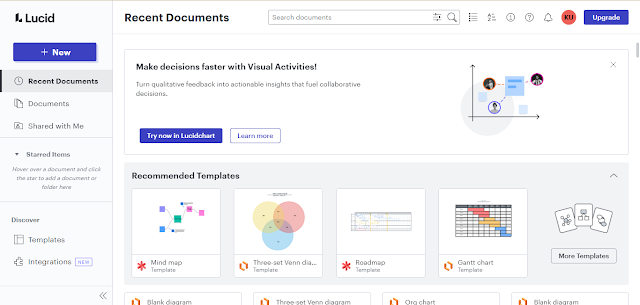



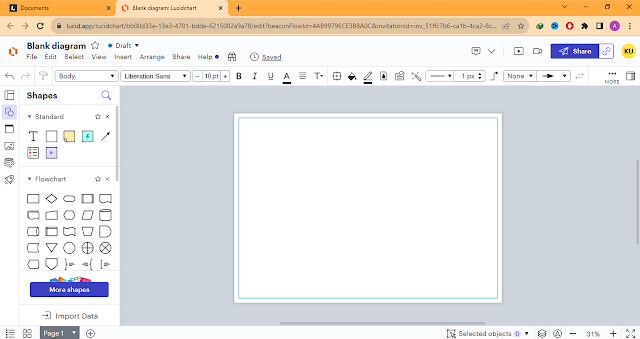





Comments
Post a Comment
If you require any help related to Microsoft Visio 2019 then let me know. I am available 24/7 to assist you. It's my pleasure to solve your issue.