If you want to talk about the text, as we know, the text is essential to factor in every software because, without text, nothing is possible.
In this article, we will insert text in a lucid chart. The first step is to log in to your Lucidchart. Without login, we can't insert text in the Lucidchart.
You can access your Lucidchart account with your email and password or simply log in directly with Google, as seen in the above screenshot.
After logging in, you can see that you will be in your Lucidchart account. As you can see, it says Welcome, Klaeem!
We start from a blank document and insert the text in the lucid chart. As for blank documents, we have to go to New > Lucidchart > Blank Document. As we can see in the following screenshot.
After selecting Blank Document, a blank document will open in a new tab, as seen in the following screenshot.
We can see the Shapes pane on the left-hand side for the text tool, as seen in the following result.
There is a Standard Shapes in the Shape pane, and we can see a few tools, as shown in the following screenshot.
There is a Text Tool, Text Block Tool, and sticky note tool. Now, we will select and place it on the artboard, as seen in the following screenshot.
These are all types of Text tools; the first is the most important. Double-click on the text tool and type whatever you want, and then you can simply type it.
After typing the text,,, we can quickly type it in lucidchart and format it as well.





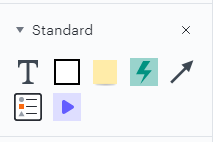


Comments
Post a Comment
If you require any help related to Microsoft Visio 2019 then let me know. I am available 24/7 to assist you. It's my pleasure to solve your issue.