In this article, we are going to see our diagram in presentation mode in Visio. Also, we can present our presentation in the presentation mode in Visio.
The main purpose of our Visio diagram is without ribbon or windows in Visio. Also, name as the presentation mode of our Visio document.
If you are looking for flowchart design, Org chart design then you can go to Fiverr and sign up and you can hire a freelance according to your category and then talk to her then finally get your work done on Fiverr.
when we are in normal View in Microsoft Visio. Then there are tabs, ribbons, shapes, and many more things in Visio.
If you want to see your diagram in Visio without all these things then you can go with the presentation mode then you will see only the diagram in Visio a great feature by Microsoft.
Go to the View tab > Presentation Mode View.
When you will click on the Presentation Mode view you will see only the diagram in Visio. Nothing will appear except it. As you can see in the following screenshot.
As you can see that there is nothing like no ribbon, no windows, no tabs are there in the above screenshot in Visio.
In the presentation mode, we can present our presentation if you want to go to the normal view then you can press Esc key form the keyboard then you will revert back into the normal View in Visio.
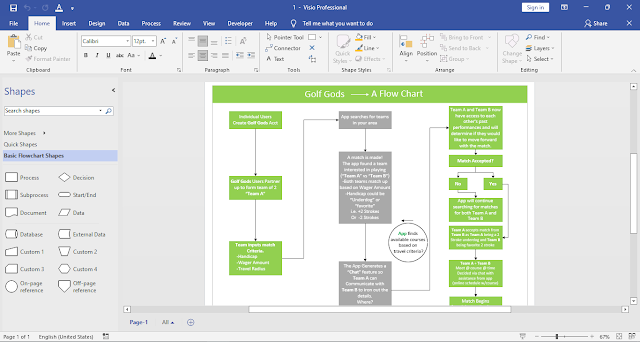


Comments
Post a Comment
If you require any help related to Microsoft Visio 2019 then let me know. I am available 24/7 to assist you. It's my pleasure to solve your issue.