In this article, we are going to insert the horizontal line and vertical line in Visio. It's very important to insert a line in Visio and a horizontal line and a vertical line. We use horizontal lines and vertical lines in designing charts or graphical representations of the data in Visio.
In this way, we can insert the arrowhead on the vertical line then finally we will see the result of the horizontal line and the vertical line in Visio.
In the tools group, we can see the rectangle tool on the top, and in that list, we can see the "Line" tool.
Select the line tool then click and drag in the horizontal direction by pressing and holding the Shift key then finally we will see that the horizontal line will be inserted in Visio. We can see this in the following screenshot.
As we can see that green line shows the smart guides which tell us that the line is the horizontal line when we will relate the mouse then we will see the final result of the horizontal line in Visio.
For the Vertical line, we will click on the horizontal line so that both lines have the same common point. then drag it on the upper side for the vertical line by pressing the shift key so that the vertical line will be inserted.
In this way, we can insert the horizontal line and the vertical line in Visio as we can see that it's pretty cool we have to insert the horizontal line and the vertical line.
The next step is to format the line.
The horizontal line is pretty cool as we have inserted it above in Visio. If you want to add an arrowhead on the lien then we will select the line and then right-click on it. A format shape option will be shown.
Then we will select the format shape option then a new window will be shown on the right-hand slide in Visio. As we can see on the right-hand side of the format tab.
There are two options related to the format in Visio.
- Fill
- Line
Fill deals with the fill color of the line. while the line deals with the arrowhead and many more options in Visio.
As we have to insert the arrowhead on the end side. There are two types of arrowhead in Visio.
- Begin Arrow
- End Arrow
As we have to insert the end arrowhead then we will select the line and then click on the end arrowhead in Visio. Then a list opens for a different type of arrowhead in Visio.
I am going to select the Number 8 arrowhead type in Visio.
After inserting you can design a line chart or any other graphic chart in Visio.











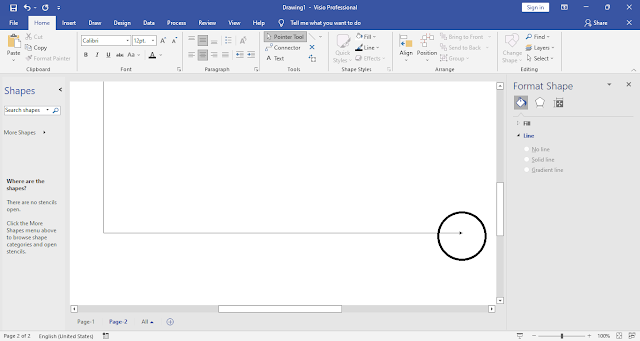

Comments
Post a Comment
If you require any help related to Microsoft Visio 2019 then let me know. I am available 24/7 to assist you. It's my pleasure to solve your issue.