In this article, we will learn how we can add auto-align and space in Visio. Here we are going to learn two things first one is alignment and the second is space in Visio. In this case, we will deal with alignment for shapes also, including spaces for shapes, but not dealing with text.
We can see in the above two cases either in Vertical shapes or in Horizontal cases the distance between the shapes is not equal and our mission is to give equal species and align shapes so that the shapes look better and professional.
Let's Get Started:
In the Home tab then in Arrange group. We can see two different options first one is aligned and the second is Position. In this case, we have concerned with Position. In Align group we can only align things with either shapes or text boxes. In the Position group, we can align, and spaces for shapes so that they look nicer and cleaner.
Now we will deal with Positioning for aligning shapes and adding spaces for shapes in Visio.
Now we are going to expand it.
We can see Space shapes option will open.
Space Shapes
- Auto Space
- Auto Align & Space
In Auto Space, we can add only spacing, and in the next option, we can add alignment as well as space.
If we want to add alignment and spaces then we have to select first of all for vertical spaces.
As we can see that our vertical shapes are selected.
Then move to the Arrange option then we can see the two options first one is Auto Space and the second is Auto Align & Space.
If we want to add only Space then we will go with Auto Space if we want to go for Auto-align & Space then we will go with the second option.
After applying Auto Align & Space.
As we can see that shapes are equally distributed and also align properly.
Similarly, we will align & spaces for horizontal vertical shapes. Then we will see the result.
As we can see that vertical shapes and horizontal shapes are aligned and added equal space in our Visio document.In this way, we can add alignment and spaces to our shapes to make the batter an attractive flowchart.



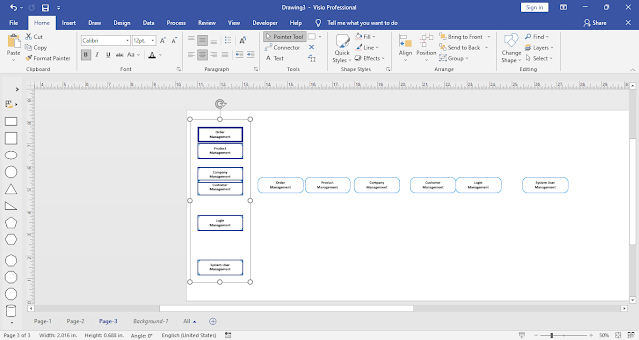


Comments
Post a Comment
If you require any help related to Microsoft Visio 2019 then let me know. I am available 24/7 to assist you. It's my pleasure to solve your issue.