In this article, we will learn how we will insert hyperlinks with text or with a shape.
First of all we are going to insert hyperlink with text. Sometimes while reading article on website we see that whole paragraph have black and we see that there is one or two work of different color like blue or some other color. The text having blue color actually they insert a link (reference) they are talking about in there article.
We have a text in our Flowchart we can see in the following image. At this time the text of this color is white and now we will insert hyperlink or link with this text.
Now we have to select the text then click on links then a new menu will be open related to inserting the hyperlink. We can see below.
We are going to insert just google link just to show you how you can insert your own hyperlink in your Microsoft Visio document.
After inserting your link then press OK!
Now we can see that when we will move our mouse cursor on the text then our text show the Hyperlink text as we can see in the attach image.Similary we can insert the hyperlink with the shape. First of all, we have to select the shape then go to insert tab. then Links then new menu will be open then we will insert the hyperlink that we want to insert then press okay. Then the text will be insert on the shape.
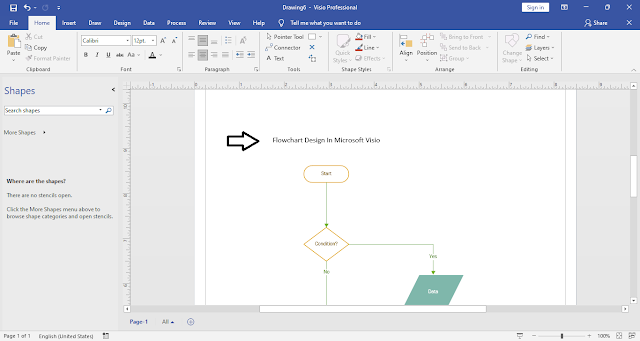




Comments
Post a Comment
If you require any help related to Microsoft Visio 2019 then let me know. I am available 24/7 to assist you. It's my pleasure to solve your issue.