In this short article, we will learn how we can open the Basic Flowchart Template in Microsoft Visio. If we have to insert a basic flowchart in Visio then we can go with two ways. In a first way, we can go by selecting a single shape one by one. In a second way, we can go with a basic flowchart shape. Actually, flowchart templates are available in Visio. We can insert a basic flowchart template then we can make changes according to our process.
Now we will select Flowchart.
After selecting Flowchart a new window will be open.
Basic Flowchart, Cross-Functional Flowchart, Travel Request Approval Work Flow, Work Flow Diagram, Microsoft SharePoint 2013, Data Flow Diagram, BPMN Diagram, Audit Diagram, SDL Diagram, Program Structure, IDEFO Diagram, Siz Sigma Diagram, Work Flow Diagram 3D, Microsoft SharePoint 2010, Property buying flowchart, Waste Classification Procedure Flowchart, Environmental Impact Study Flowchart, Theater Booking Process, Patient Medial Process Flowchart, and Article Publishing Process Flowchart...
Now, we can see that there is Basic Flowchart on first preference. Because we mostly use basic flowcharts for designing and developing flowcharts.
Now we will select Basic Flowchart. Then a new will appear. As we can see.
Now we can see a blank diagram in the first place and we can see few more templates and we can see more templates by indicating an arrow.
Here we can see a lot of flowcharts are available and we can select from any of these templates or we can select any blank template and we can design it of our own.





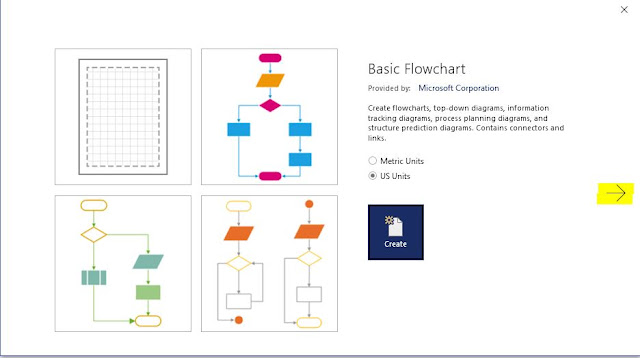

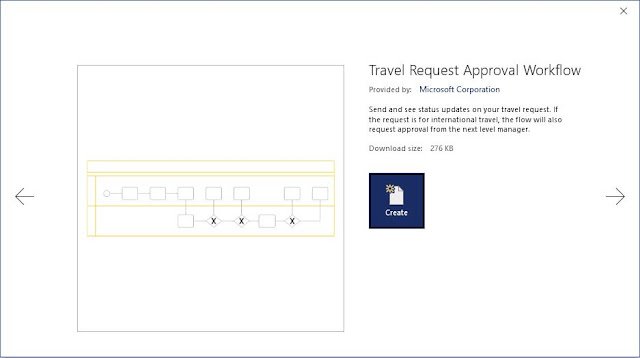

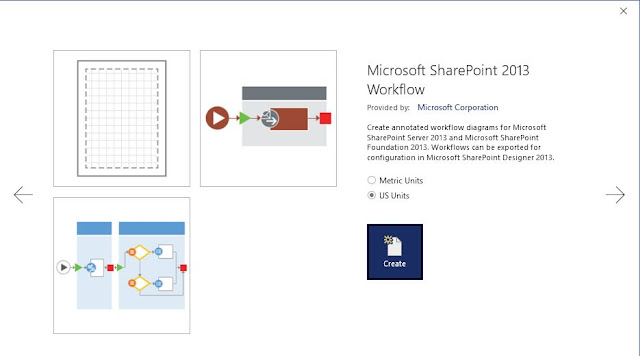
Comments
Post a Comment
If you require any help related to Microsoft Visio 2019 then let me know. I am available 24/7 to assist you. It's my pleasure to solve your issue.