In this short article, we will learn how we can change the page re-layout in Microsoft Visio. With the help of page re-layout, we can change the flowchart flow. Normally when we are working then we design our flowchart from top to bottom or left to right. With the help of page re-layout, we can change the direction of our flowchart.
Now we will change the page layout with the help of the Design tab then layout then we can see that Re-Layout page.
After clicking on the page re-layout we can see a drop-down menu we can change our flowchart layout from top to bottom, bottom to top, left to right, and right to left. Also, many more positions are available for page re-layout.
Normal Position of a flowchart
Example of Page Re-layout In Microsoft Visio
They are a few examples of page re-layouts in Microsoft Visio. After designing your flowchart you can select any page re-layout.











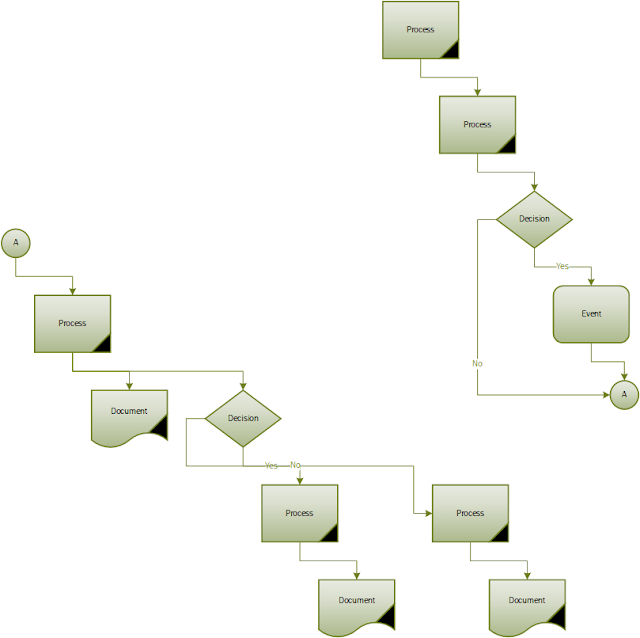




Comments
Post a Comment
If you require any help related to Microsoft Visio 2019 then let me know. I am available 24/7 to assist you. It's my pleasure to solve your issue.