In this article, we will learn how to change the appearance of connectors in a Microsoft Visio diagram or in a flowchart.
Initially, we will see that how we change the appearance of connectors in the Microsoft Visio diagram, and after this process, we will discuss types of connectors and the benefits of connectors.
In Design tab. then layout. In layout, we see the connectors.
When we click on connectors the pop-down menu will be open.
As you can see that there are three types of connectors.
- Right Angle
- Straight Line
- Curved Line
The question is when we have to use these different types of connectors in our flowchart? The answer is simple as the question. Sometimes we want to draw a line straight line having curves with an angle of 90 degrees then we will select Right Angle and sometimes need a straight line then we select a Straight line connector sometimes we need a curvered line then we use Curved Line connectors.
Simple at the end I want to say that it depends upon our desired while working flowchart, network diagram, and many more.
Initially, We select the same connector then applied the Right Angle, Straight Line, and Curved Line at the end. You can see the conclusion from the above result.
If still, you need any further resistance then feel free to contact us will help you in your project.
Best Regards
Kaleem

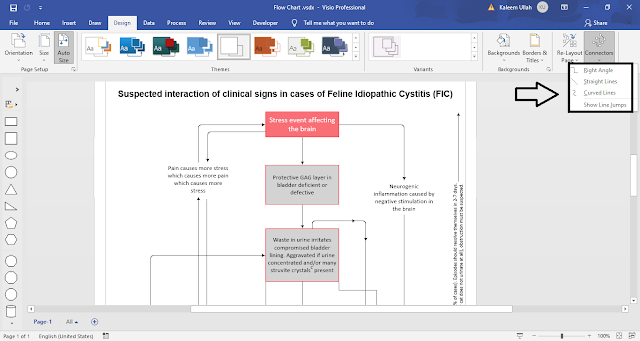

Comments
Post a Comment
If you require any help related to Microsoft Visio 2019 then let me know. I am available 24/7 to assist you. It's my pleasure to solve your issue.