When we want to show the relationship between shapes in a flowchart or in any diagram we use the "connector". Connectors are used to connect the shapes in the Organization chart and flowchart. We can add a connector in two different ways in a flowchart or in any diagram. The first one auto-connector and the second one is a manual connector.
Now, how we will find the "Connector" In Microsoft Visio. Don't worry at all I will help you in finding the "Connector" tool in ms Visio.
First of all, we will open ms Visio. Then "tool group" in "Home Tab" we can see the Connector tool clearly.
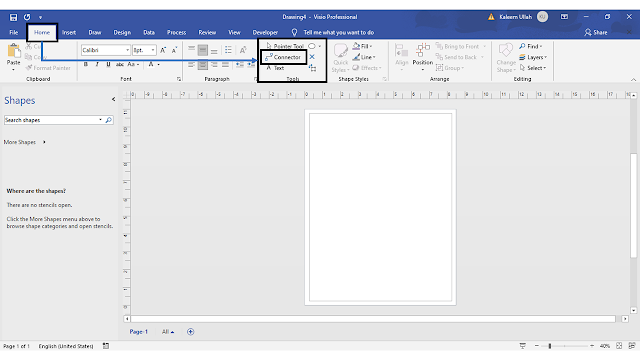 Secondly, We have to insert some shapes so that we can connect them with the help of the connector that we have already introduced. Now we will insert basic shapes from "More Shapes"
Secondly, We have to insert some shapes so that we can connect them with the help of the connector that we have already introduced. Now we will insert basic shapes from "More Shapes" After clicking on "Basic Shapes" we will see the basic shapes dialogue box appear.We can drag any shape from the Basic shape to the artboard of ms Visio.
After inserting the basic shapes now we will move the "home tab" to connect shapes for this purpose we have to perform all this stuff. Select the connector tool from the"Tool Group" After selecting it our cursor will change into a line shape then will we move it to the first shape so that we can connect it will all shapes. In the following image, we can see that we can draw a line from 5 different points of the shape with the next shape.
As we can see that all images are connected.




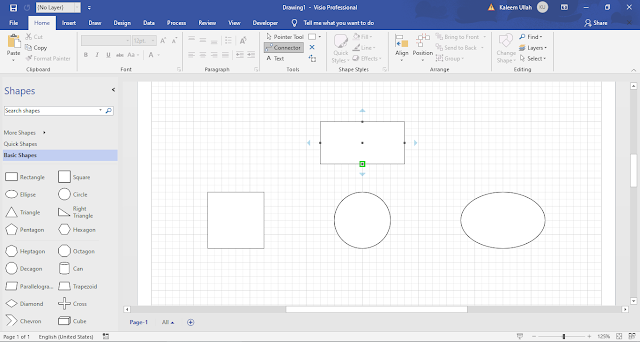




Comments
Post a Comment
If you require any help related to Microsoft Visio 2019 then let me know. I am available 24/7 to assist you. It's my pleasure to solve your issue.