Mostly we discuss (tips and tricks) Microsoft Visio. In this article, we will learn how we find the developer ribbon tab in Microsoft Visio.
Benefits of Developer Ribbon Tab
The main function of the Developer ribbon tab in Microsoft Visio (MS Visio 2019)
1)Create stencils in Microsoft Visio
2)For XML commands
3)Use ActiveX controls
4)Use of Microsoft Excel with direct control
5)Write and use Macros that you have recorded previously
Today, I just realize that "how I can help people to find the developer ribbon tab" now I am going with that let go ahead. We will go step-by-step and with a clear example (images).
By default, the Developer Ribbon Tab is invisible as you can see in the picture.
1) Click on the File tab in the Ribbon tab.
2) Then click on the Option menu
3) Then click on the options menu then Visio option pope down as shown in the image
4) Then we will click on Customize Ribbon
5) Under Main Tabs, select the Developer check box.
After you show the tab, the Developer tab stays visible, then click ok then you can easily observe the Developer ribbon tab, unless you clear the check box or have to reinstall a Microsoft Office program.
Similarly, If you want to hide the Developer ribbon tab then you have to follow the same steps and uncheck the box.

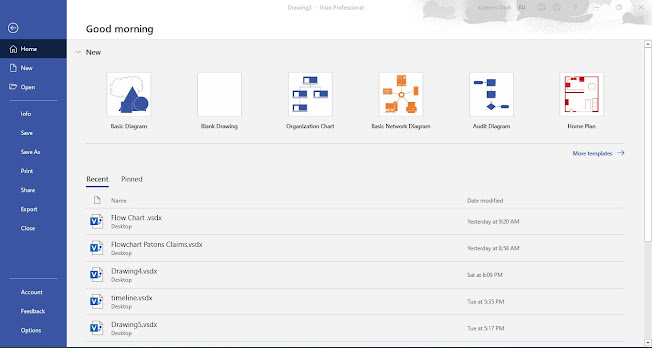





Comments
Post a Comment
If you require any help related to Microsoft Visio 2019 then let me know. I am available 24/7 to assist you. It's my pleasure to solve your issue.